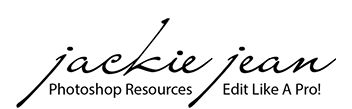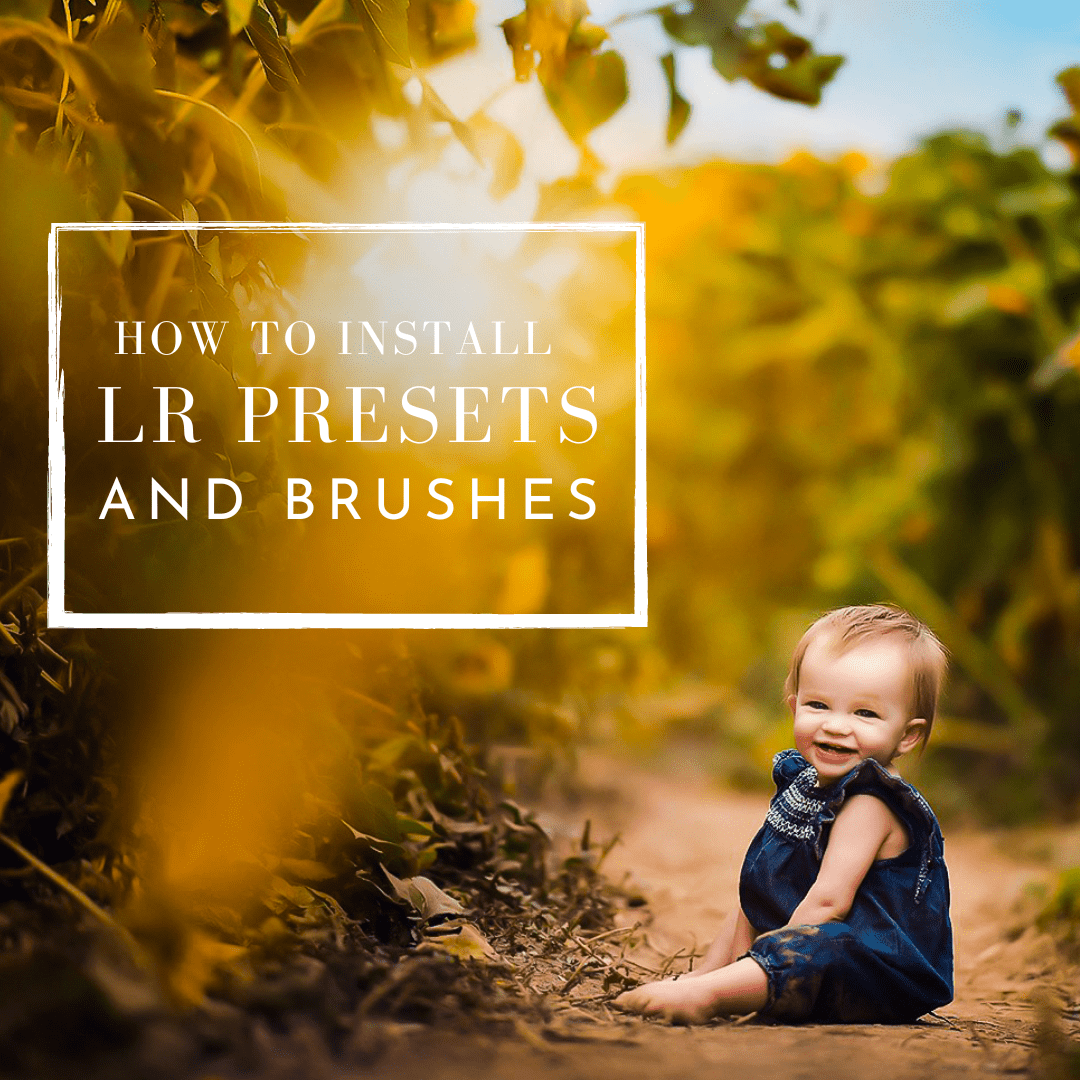How to Install Presets in Lightroom (7.3 and later):
(Mac or Windows)
- Your Presets which will come in a .zip file so be sure to extract the zip file to and save folder of Presets where you can locate it on your computer.
- Open Lightroom, navigate to the Develop Module and click on File -> Import and Develop Profiles and Presets in the main menu.
- Select the Folder of Presets you downloaded.
- Now all Presets are ready to be used. You find them in the Presets section on the left.
How to Install Brushes in Lightroom:
-
Open Lightroom & Navigate to Preferences by selecting Lightroom Classic in the menu. A drop down menu will appear . . select Settings and your Preferences folder will open.
-
Click on the Presets Tab
-
Click on "Show All Other Lightroom Presets" Button

-
Open the Lightroom Folder.
-
Open the Local Adjustment Presets Folder.

-
Copy and Paste Brushes to the Local Adjustment Presets Folder.
-
Restart Lightroom and you are ready to go!