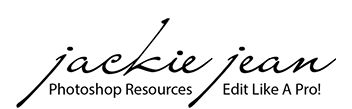Have you ever wondered how to get those rich and vibrant colors in your images? Here are 3 easy tricks to making colors pop in photos.
The Straight Out of Camera Image
The first trick to getting rich colors even before the editing process is beginning in camera and figuring out the right settings for your lighting. I typically underexpose my images by 1 or 2 stops as skin tones are easier to edit as well as getting those rich and bold colors.
To underexpose, you will need adjust your camera settings manually or it will automatically set the exposure for you if you have it set to auto.

Editing in Adobe Photoshop
You have your slightly underexposed image, so now what? A good way to make the colors pop is to add some contrast (and maybe a touch of brightness depending on the image).
- Open Image in Photoshop
- Go to your Layers window (You can do this by going to menu, selecting Windows ,and then scroll down to Layers. )
- Double Click on the layer and a Layers Window will open up (below it is shown).
- Duplicate Your Background Layer
- A Dropdown menu will be just above the layers where you will see an option to change "Blend Modes", Select the "Soft Light" blend mode (and also be sure your Duplicated Layer is selected. This will add a nice amount of contrast and punch to the colors in your photo.
- Adjust the Layer opacity as needed. If the contrast is too much, you can lower it by reducing the opacity number of that duplicated layer.

If you are editing in Lightroom:
Adjust the Contrast slider on the left side in your editing tools. When I am adjusting the Contrast slider, I usually pair it with the Exposure slider with a slight adjustment. Definitely play with it to get the desired effect.

Editing with Actions and Sky Overlays
Applying Actions
There are a range of different photoshop actions out there. These pre-recorded editing steps are customizable to each individual image. Simply just select the action and press "play" and watch the magic happen! I use these to help speed up my time in with editing.
For bold and rich colors, my two favorite collections that I use often are
Both of these sets include video tutorials on how to apply them to your images. Below is an example of processing an image with one of the actions.
If you edit in Lightroom:
I do have resources for presets for Lightroom as well. You can check out this tutorial on How to use the Colorful Preset Collection.
Sky and Light Overlays
Overlays are images that can be merged onto an existing image and sometimes adding a sky or light to an image can give it that extra "wow" factor and really make the photo pop.

A couple of favorites that I use are:
To see a tutorial on editing a sky onto an image, this tutorial should help. You will need Adobe Photoshop when adding a sky to your image.

I hope this quick tutorial helped a bit and like always, if you have a question, leave a comment below! Thank you!