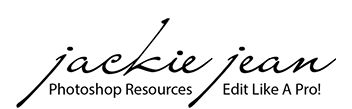Thank you so much for joining our photography community. I hope you enjoy this set of free presets that includes 3 - Color and 3 - Black and Whites !

How to Use:
After you install the presets (directions below), you just need to click on one of the presets and you can:
First, adjust the opacity of the preset as needed (optional)

Second, after the preset has been selected . . adjust the exposure and contrast as needed.

Download Free Lightroom Presets HERE

How to Install Presets in Lightroom (7.3 and later):
(Mac or Windows)
- Your Presets which will come in a .zip file so be sure to extract the zip file to and save folder of Presets where you can locate it on your computer.
- Open Lightroom, navigate to the Develop Module and click on File -> Import and Develop Profiles and Presets in the main menu.
- Select the Folder of Presets you downloaded.
- Now all Presets are ready to be used. You find them in the Presets section on the left.