
What is Bokeh?
Bokeh is the blurred background (sometimes foreground) effect you see in photos.

The Blur Effect
Bokeh focuses the attention on a particular area of an image as it blurs out all but the point of focus. There are varying types of bokeh "blur" and different lenses give different bokeh effects as well.
How To Achieve Bokeh
To achieve natural bokeh in your background, it is best to shoot at a wider aperature such as an F-Stop at 3.2 or lower. It will also depend on how far your subject is from the background as well. A lens with the ability to shoot at a wide aperature is ideal for good bokeh. Some good examples would be the 50mm 1.4 or 1.8, the 85mm 1.4 or 1.8 and for smoother, creamier bokeh, the 105mm 1.4, the 135mm, and the 200mm are fantastic.
Manually Creating Bokeh (blurred background in your photos)
You can also create bokeh in photoshop and add effects to your images in post processing. In the video below, not only will I be sharing how to use your free bokeh overlay, I will be showing you how to create bokeh in photoshop as well.
The Overlay can be used in Elements, Creative Cloud, CS versions of Photoshop. Creating the bokeh can only be done in CS5-CS6 and Creative Cloud
Enjoy this bokeh effect on your images to give it a bit of flare. Just drag and drop the bokeh overlay onto your image, set it to Screen Blend Mode, and erase the unwanted bokeh. Available for a limited time only. Please leave a comment below and let us know what you think about this tutorial and download, and let us know what you'd like to see more of!
Free Photoshop Downloads
(Free Bokeh Overlay Download ) DOWNLOAD HERE
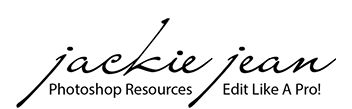




19 comments
Very cool concept! I’ve never used field blur! My question is: after you have selected your random photo and created your “field blur” bokeh…… what do you do with it? Do you save it somewhere to use at a later time or do you apply it to your random photo you selected and how? I understand the making of it, I’m just unclear on what or where you use it, save it?
Love it…… have not seen or even heard of that before…. Thank you! I am going to try it out now.
Thank you so much, cant wait to try this on my pictures.
I’m new to your site and am loving all of your tutorials! You have a real gift to break each step down into manageable tasks to help us learn! thank you! I can’t wait to download this bokeh overlay this weekend and try it out!
Loved the bokeh tutorial and the downloads. Very easy and simple, yet gorgeous end result. Thank you!