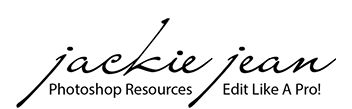How to add a sky in Photoshop
First Method
Technology is always moving, so you may have noticed the latest feature in Adobe Photoshop Creative Cloud, the Sky Replacement Tool.
This tool automates the process of adding a sky a little bit more than dragging a sky onto an image.
I have created a video below on how to best use this new feature along with how it compares with adding the sky by hand.
The Simple Steps to the Sky Replacement Feature
- Be sure you have the updated Photoshop (version 2021)
- Open Photoshop and the image you would like to add a sky to
- Go to your Menu and Edit
- Scroll down the drop down menu of Edit and select Sky Replacement
- Select the sky and Photoshop will automatically add it in.
- Adjust to desired effect and you are ready to go!
Second Method
Adobe Photoshop Elements and Adobe Photoshop CS, CC
If you have an older version of Adobe Photoshop or Adobe Photoshop Elements, here is a quick and easy tutorial to show you how you can add skies to your images.
Here are a few before and afters, using sky overlays:


Images above processed with Painted Skies & Light Leaks

To see more Sky Overlay Collections, click here