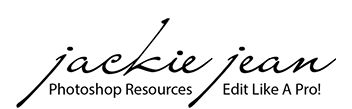There are many ways to resize your images for the web and social media; however, I want to share one of the ways I maintain the sharpness of my images for social media by using Adobe Photoshop (Creative Cloud).
1. Open Photo in Adobe Photoshop and in menu, go to Image -> Image Size

2. Change the Resolution to 72 DPI and width to 1200. (You can adjust the size to your liking)

3. Next go to Filter -> Sharpen -> Unsharp Mask

4. Unsharp Settings - Amount 200% / Radius 0.2 / Threshold 2

5. Select File -> Export As (or Save for Web) -> Select PNG File


Now you're photo is resized, sharpened, and ready to post!