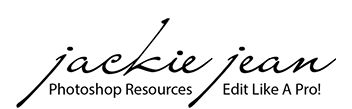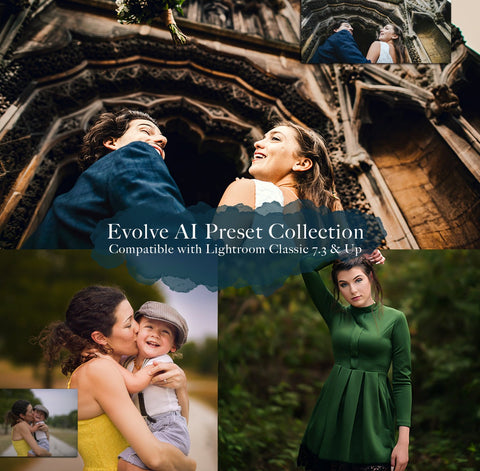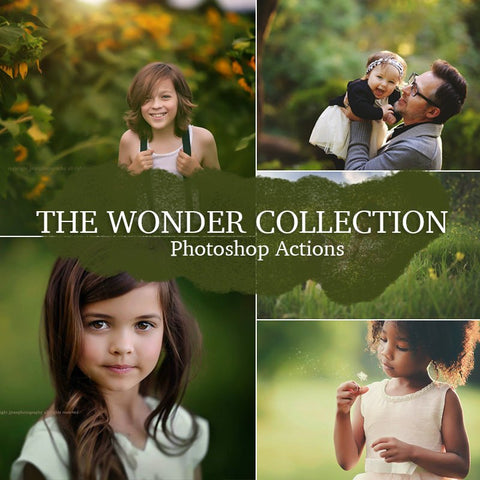I put together some Profile Presets that are compatible with Camera Raw in Adobe Photoshop as well as Lightroom Classic CC (versions 7.3 & up)
How to Install Profiles into Lightroom Classic CC
- In Lightroom, go to File -> Import Develop Profiles & Presets from the menu
- Find zip file where you downloaded it and click Import.


Another way to install is navigating to the path below and select the profiles that you want to import and copy and paste profile folder in one of the following.
- Win: C:\ProgramData\Adobe\CameraRaw\CameraProfiles
- Mac: ~/Library/Application Support/Adobe/CameraRaw/CameraProfiles
Where to Find Profiles in Lightroom
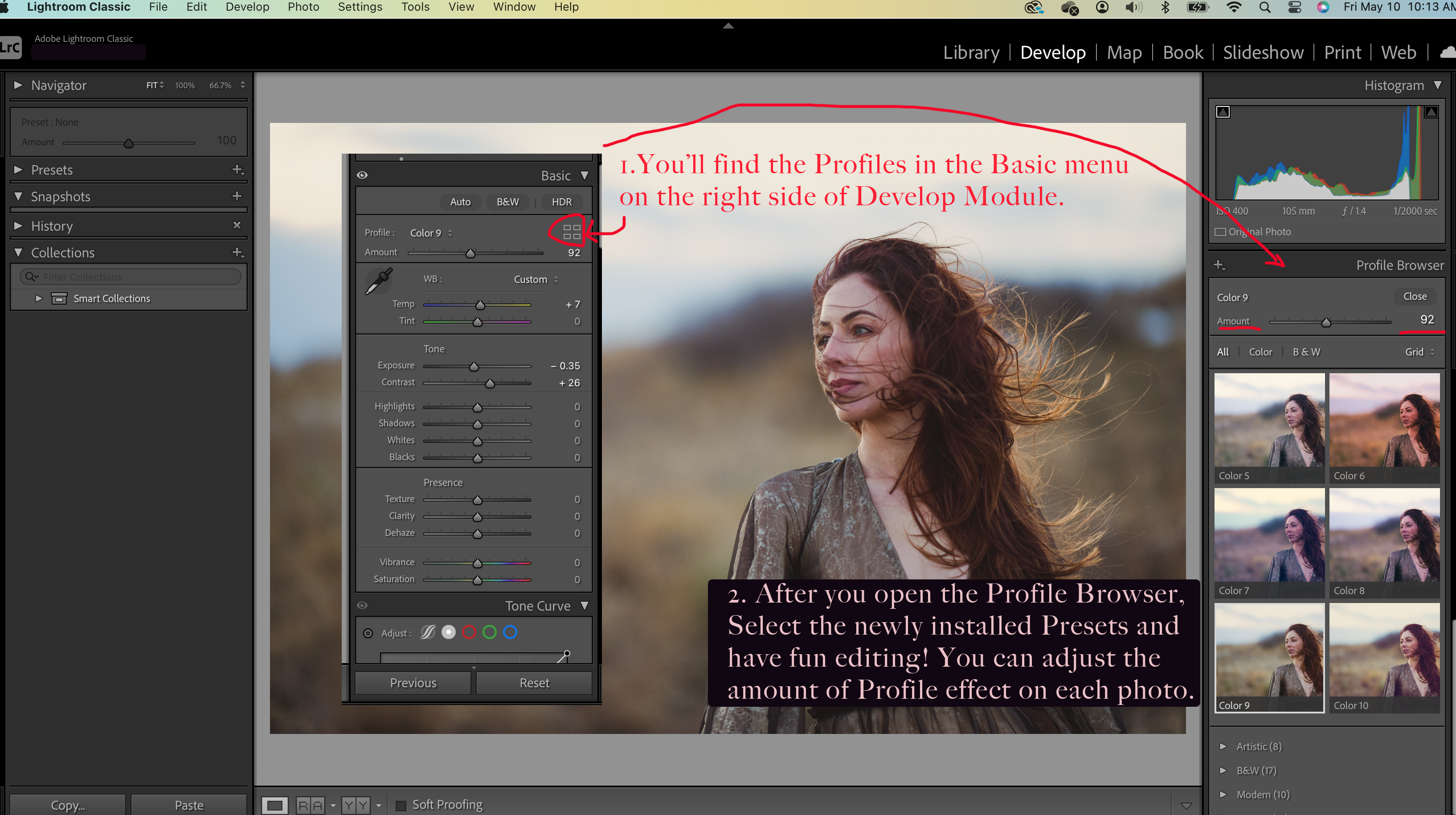
How to Install Profiles into Camera Raw (Adobe Photoshop CC)
- Open Adobe Photoshop -> Filter -> Camera Raw
- Go to the Preset menu by clicking “SHIFT+P”
- Click the small dots -> Import Presets and Profiles
- Find zip file where you downloaded it and click Import.



To Download this collection, click HERE!

Here's what is NEW!!
Evolve AI Presets (For Lightroom Classic CC & ACR)
Creative Editing Course in Lightroom
Popular Collections
Painted Skies & Light Leaks (For Photoshop)
The Wonder Collection (For Photoshop)