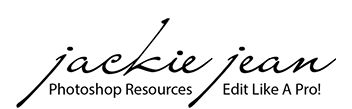If you do a search for photo editing software, you might get overwhelmed by all the choices you will find. There are more options than there was when I started my venture into digital photography (over 15 years ago!) ; however, Adobe is still leading the way like it was when I first started.
I get asked all the time regarding what editing platform I use and what I recommend, so I thought I'd share a few highlights of the editing software(s) that I use on a regular basis. I hope that this helps you decide which might work for you and your needs as well, whether you are a hobbyist, pursuing a photography career, or if you simply just want to edit on your phone.
The majority of my editing is done in Adobe Photoshop and some of the lighter editing is done in Lightroom (about 10% of the time). Both of these editing platforms are great, but it does lead to the question I get asked often and that would be...which is better? Lightroom or Photoshop?

Before I cover the highlights of both of these platforms, these are both included in the monthly photography plan through adobe, so you have the flexibility to learn and work with either software.
Photoshop vs. Lightroom?
Lightoom
Lightroom is a great resource for editing a large amount of images in a shorter amount of time. Some of the highlights of editing in Lightroom would be :
- Color Adjustments
- Batch Editing(To learn more about Batch Processing, click here)
- Getting Rid of Blemishes
- Correcting Exposure
- Editing RAW format images
There are less tools in Lightroom; but if you are wanting to simply do a color adjustment along with exposure correcting and some slight blemish removal, Lightroom will do the trick. Lightroom also has presets that edit your images in a matter of seconds which also help aid in the editing process. You can batch edit with presets too, which also speeds up the workflow.
Another bonus to Lightroom is that it is available as an app for mobile devices for free. If you are an iphone photographer or use your phone mainly for your photography, this is a great option for you. Presets can be installed on mobile as well as the desktop platform too.
Photoshop
Photoshop is definitely my go to as I love the creative control I have with my images. I can do the basic editing if I choose and then if I want to get more creative, I have the flexibility and the tools to do so. Here are some of the highlights that Photoshop has to offer:
- Color Adjustments
- Batch Editing (in Bridge)
- Getting Rid of Blemishes
- Correcting Exposure
- Editing RAW format images (In ACR - Adobe Camera Raw)
- Working with Multiple Layers - Text, Graphics, & Images
- Creating Composites
- Special Effects
- Content Aware (Cloning)
- And the list goes on . . .
Photoshop is a BIG program and you may feel a little overwhelmed when you realize just how many tools and functions there are; however, once you grasp some of the basic tools of editing, you will find you are in love with the endless possibilities of creating.
There are two different versions of Photoshop. There is Photoshop Elements which is a smaller version of Photoshop Creative Cloud. I recommend Creative Cloud over Elements as you will not be limited to your editing tools as Elements does not have all the functions and tools that the full Photoshop offers.

Actions, Presets, and Overlays
Now that we have covered some of the highlights of Lightroom and Photoshop, I wanted to briefly share the difference between actions, presets, and overlays.
Actions and presets are recorded editing steps that can be loaded into Photoshop (presets for Lightroom) and they edit your images in a matter of seconds. Presets do not allow for any adjustments and the editing steps are "as is" while actions have more flexibility to adjust to your photographs. You can read more on actions and presets HERE.
Overlays such as skies or light effects can be merged on top of your image in photoshop. (Lightroom does not have that editing option)


Where to begin with editing pictures?
Are you ready to start editing? Before you completely dive in and if you are jumping into the full version of Photoshop, I want you to know that I have put some editing resources together to help!
Photoshop Basics is a great intro as it will get you familiar with the tools and get you editing in no time at all.
After that, I have more advanced learning options to expand your creativity.
Do you prefer to begin in Lightroom? You can check out some resources here.
Don't have Photoshop or Lightroom yet?
You can see more info in regards to the photography plan at Adobe, click HERE {This is a Commissioned Link - Affiliate)

To see a preview of what editing in Lightroom looks like:
To see a preview of what editing in Photoshop looks like: